
Welcome to the world of Instagram – the ultimate hub for sharing your pictures, videos, and reels with the world! If you’re an Instagrammer, you know how important it is to post engaging and visually appealing content that resonates with your followers. Posting content from your mobile device is a pretty straightforward process, which is great! But sometimes, creating and posting content on Instagram can be a hassle, especially when you’re hoping to edit and post videos from your PC or Mac.
As you may have noticed, Instagram doesn’t (yet) allow you to upload photos or post videos directly from your computer to Instagram. Instead, you have to rely on your phone, which can be inconvenient, especially if you’ve edited your video on your computer. But don’t worry; I’ve got you covered! In this article, I’ll show you how to post videos on Instagram from your PC or Mac using InVideo – a tool that makes the process a breeze. And for those of you working a job as a digital freelancer that includes video or photo editing or social media management, you’ll especially love this tool!
With InVideo, you can edit, polish, and perfect your videos on your computer and then seamlessly transfer them to your phone for posting on Instagram.
So, put your mobile phone aside, dust off your keyboard, and get ready to learn how to post videos on Instagram from your PC or Mac using this tool – it’s time to take your Instagram game to the next level!
The Limitations of Posting Videos on Instagram from PC or Mac
While Instagram is a popular social media platform for sharing photos and videos, it’s not always easy to post content to your Instagram account from your PC or Mac. Instagram’s mobile app is designed to work seamlessly with mobile devices; as a result, posting videos from your computer comes with certain limitations. For instance, you cannot upload video files directly from your web browser, such as Google Chrome, to your Instagram feed or stories.
Another limitation is that the aspect ratio of your video must be in line with Instagram’s specifications, which can be tricky to achieve when using a third-party app or editing software.
Additionally, the Instagram website does not support video posts, so you can’t use it to upload videos directly from your computer. This means that you have to rely on the mobile app or third-party apps to post videos on Instagram from your PC or Mac.
If you’re an Android user, the limitations are even more pronounced since Instagram’s mobile app for Android devices doesn’t always work smoothly. As a result, you may need to use other social networks to share your video content, which can be time-consuming and frustrating.
Overall, while there are some workarounds for posting videos on Instagram from a PC or Mac, the limitations can be challenging to navigate, and it’s best to use a mobile app or a third-party app specifically designed for this purpose.
How to Use InVideo to Post Videos on Instagram from PC or Mac
If you’re wondering how to post videos on Instagram from your PC or Mac, using an online video creator like InVideo is the best way to go – and the best news of all is that they have a feature-rich free version, too, so you can try it out and see if you love it!
InVideo is a great tool that allows you to create high-quality video content that’s optimized for social media platforms, including Instagram. Whether you’re creating an Instagram story, Instagram posts, or even Instagram reels, InVideo offers the best option to take your video content to the next level.
To get started with InVideo, the first step is to sign up for an account here. Once you’re logged in, choose your preferred template and start editing your video content. You can upload your video files from Google Drive or directly from your computer and start editing them to match your brand’s style and messaging.

InVideo offers a range of options for creating video content for your Instagram posts. You can choose from a variety of templates to make your videos more visually appealing, add a cover image to make your content stand out, and even add text or images to make your content more engaging. For Instagram stories, you can also use InVideo to create unique and interactive content that appeals to your audience. With the flexibility to create different types of video content in different ways, InVideo is the best option for Instagram users who want to take their video uploads to the next level.
If you’re looking to create high-quality video content for your Instagram business account, using an online video creator like InVideo is the best way to do it. With its wide range of features and templates, InVideo makes it easy to create video content that’s optimized for social media platforms and engages your audience in different ways.
The Best Way to Post Photos to Instagram from PC and Mac
When working with an online video editor such as InVideo to create videos for Instagram from your PC or Mac, the first thing you want to do is to export your video into a format that is suitable for Instagram posting.
To export files out of InVideo for Instagram, you can follow these steps:
- Once you have completed editing your video in InVideo, click on the “Export” button located in the top right corner of the screen.
- In the export settings, select “Instagram” from the list of available presets.
- If necessary, adjust the export settings such as resolution, frame rate, and video quality to meet Instagram’s requirements, as described in the next section of this blog.
- Click on the “Export” button and wait for the software to process your video. This process may take some time, depending on the size and complexity of your video.
- Once the export process is complete, you can download the video file to your computer and then upload it to Instagram. There are many different ways you can get the video file from your computer to your mobile device, such as uploading it to a cloud service such as DropBox, using Airdrop if you have both a Mac and iPhone, emailing it to yourself (works best for smaller file sizes), or using a cable to connect your mobile device to your computer.
It is important to note that Instagram has specific requirements for videos uploaded to its platform, such as maximum duration, resolution, and aspect ratio. Therefore, before exporting your video from InVideo, it is important to ensure that it meets these requirements to avoid any issues with the upload process. Continue reading to learn more!
Tips for Optimizing and Saving Your Video for Instagram
If you want your videos to stand out on Instagram, it’s essential to optimize them properly. That means taking advantage of all the advanced features available to you and ensuring that your video is in the right format for Instagram. Here are some tips to help you optimize your video content for Instagram:

Make sure that you’re using the right video format for Instagram:
Instagram supports MP4 and MOV formats, with a maximum length of 60 seconds for videos posted in your feed. If you’re using the app’s camera feature, you can record up to 60 seconds of video, but for videos that are longer, you’ll need to use a third-party app or tool, like InVideo.
Use the Correct Aspect Ratios, Resolution and Frame Rates for Instagram:
Ensure your video’s aspect ratio falls within the range of 1.91:1 to 9:16 for Instagram. Additionally, the video should meet the minimum resolution of 720 pixels and have a frame rate of at least 30 FPS (frames per second). If the video is 10 minutes or less, the maximum file size is 650MB. However, if the video is up to 60 minutes in length, the maximum file size should not exceed 3.6GB.
Other Tips for Making the Most of Instagram
Take Advantage of Instagram’s Advanced Features:
I also suggested taking advantage of Instagram’s advanced features, such as Instagram ads, if you’re running a business and hoping to reach a wider audience quickly. Instagram ads allow you to target specific audiences with your videos and can help increase your reach and engagement.
Additionally, you can use Instagram Stories to create engaging video content that disappears after 24 hours. Instagram Stories can be a great way to share behind-the-scenes glimpses of your business or post quick updates.
Finally, don’t forget to post photos and new posts regularly to keep your Instagram feed fresh and engaging. You can also use a social media management tool to schedule your video posts in advance and keep your followers engaged with your content.
By following these tips, you can create engaging video content that stands out on Instagram and helps you connect with your audience.

Advantages of Using InVideo to Post Videos on Instagram from PC or Mac
If you’re looking to post engaging and professional videos on Instagram from your PC or Mac, then InVideo is definitely the tool you need. With its advanced features and easy-to-use interface, InVideo is a great tool for anyone looking to create high-quality videos for their Instagram page.
One of the biggest advantages of using InVideo is that it allows you to create and edit long videos in a variety of formats, including square and vertical formats, which are ideal for Instagram, as the preference is skewing towards long-form video.
In addition, InVideo offers a free version, so you can try it out without any commitment.
Another advantage of using InVideo is that it provides you with different options to customize your videos. You can add text, images, and even music to your videos to make them more engaging and visually appealing. In addition, InVideo allows you to export your videos in a variety of resolutions, which is great if you want to share your video on different social media platforms.
Overall, if you’re looking for a great tool to help you post videos on Instagram from your PC or Mac, then InVideo is definitely worth checking out. Its advanced features, different options, and free trial version make it a great choice for anyone looking to create high-quality videos for their social media platforms. So why not give it a try and see for yourself?

Final Thoughts…
In conclusion, posting videos on Instagram from a PC or Mac can be a challenging task due to the limitations of the official Instagram app. However, InVideo is a great tool for content creators and businesses looking to optimize their video content for Instagram. With its advanced features and different options, InVideo provides an easy and effective way to create and post high-quality videos on Instagram from a desktop or laptop computer.
Using InVideo to post videos on Instagram from PC or Mac allows for greater flexibility in terms of video content, aspect ratios, and cover photos. It also allows for more efficient video uploads and management, which can be particularly helpful for social media managers and businesses looking to streamline their content creation process.
Overall, whether you’re a social media manager or a content creator, InVideo is a valuable tool that can help you make the most of your video content on Instagram and other social media platforms. So, give it a try and see how it can help take your Instagram game to the next level!
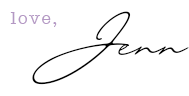



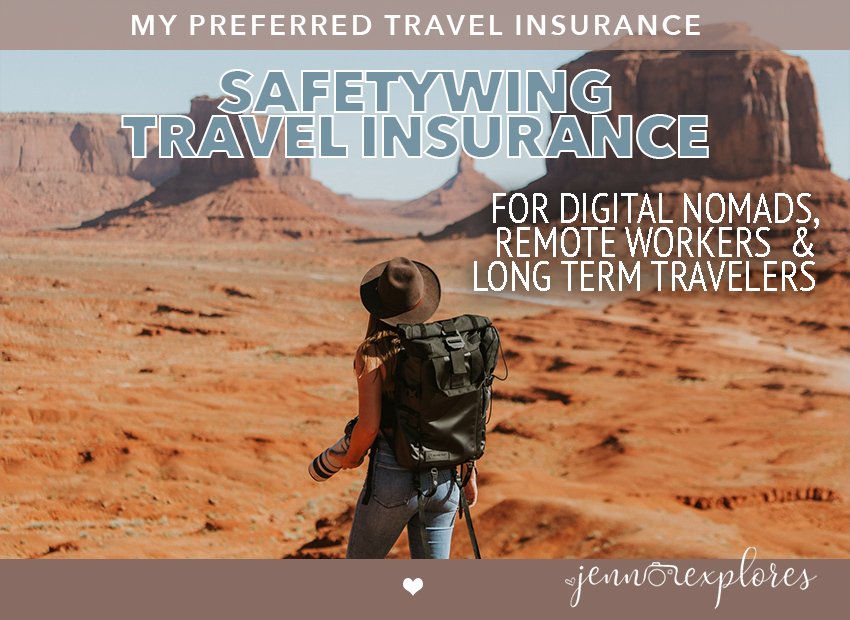


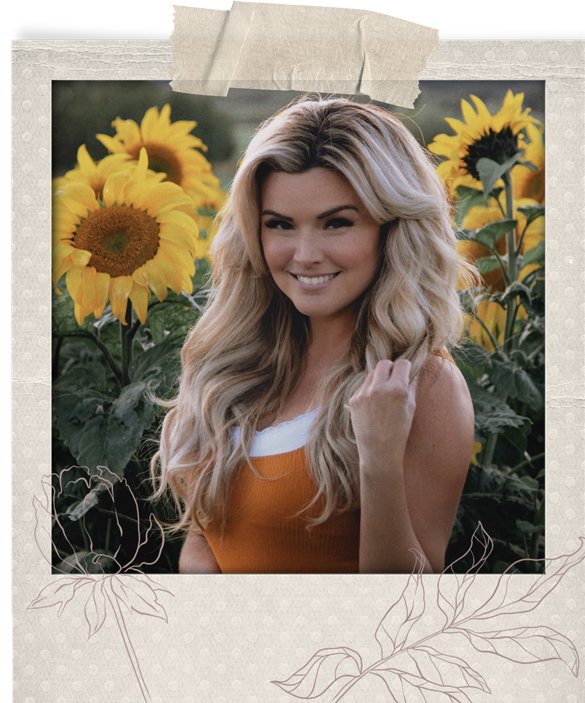
















leave me a comment